In this post we will compare five free Salesforce query tools for working with data in the Salesforce CRM (aka lightning) platform. We will begin by identifying common features, such as exploring the schema, building queries and executing anonymous Apex scripts. We will then provide an overview of the tools and compare their capabilities against the features.
We will evaluate the following tools in this post:
We are going to use the Salesforce schema and sample data created in the SQL Developer’s Guide to Salesforce GitHub project. You can follow along with that project or any Salesforce org you like.
Criteria
- Schema Explorer – see detailed information about all sObjects, fields and relationships in a Salesforce org
- Query Builder – build queries using a graphical user interface (GUI) and/or text editor and run queries against a Salesforce org and see the results of the query
- Highlight and Autocomplete SOQL – easily and quickly read and write SOQL queries
- Save Queries – save SOQL queries as text files for reuse
- Export Query Results – save the data returned to the local computer as a text file
- Execute Anonymous Apex – run Apex scripts and see the resulting debug logs
- Local System Requirements – easily run the tool on local machine with minimal dependencies
- Security & Authentication – supports secure authentication and data is secure
- Additional Features – provides additional capabilities so that we can minimize the number of tools needed for Salesforce development
Tools
SoqlX
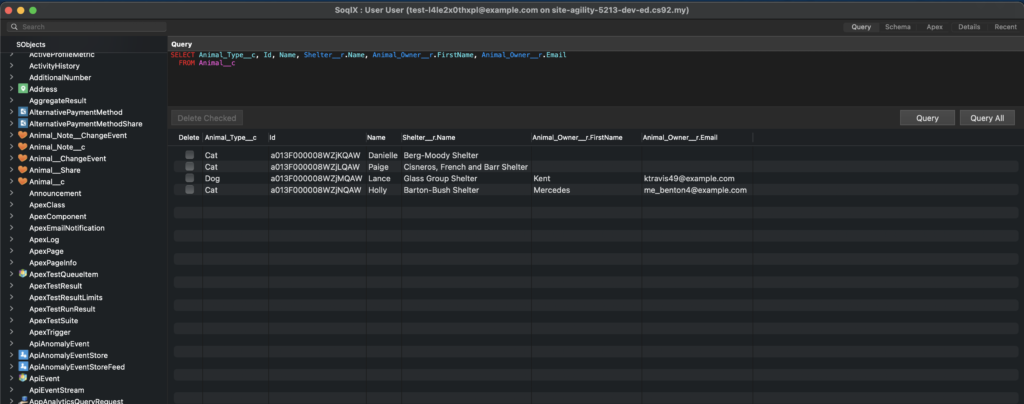
SoqlX is a MacOS app that allows you to run queries, edit data, execute anonymous Apex and explore the schema using a graphical view or a list of all sObjects.
You need to connect to your Salesforce org with a username and password, so it can be a little less convenient for working with scratch orgs, but it does support saving logins, which is handy for working with persistent orgs.
The query editor comes with great SOQL syntax highlighting and autocomplete capabilities. Queries are saved as .soql files so can be reused and run with Salesforce CLI commands or VS Code extensions. You can delete and edit data directly from the query results pane. You can save data to CSV files.
Some unique features of SoqlX are the Schema tab, which generates a visual graph of the relationships for any sObject and the Details tab which will generate a detailed metadata report with information from the describe call for any object or field that is selected in sObject pane.
SoqlX also supports executing anonymous Apex and viewing the debug logs, but does not support intellisense for Apex.
Salesforce Extensions for VS Code
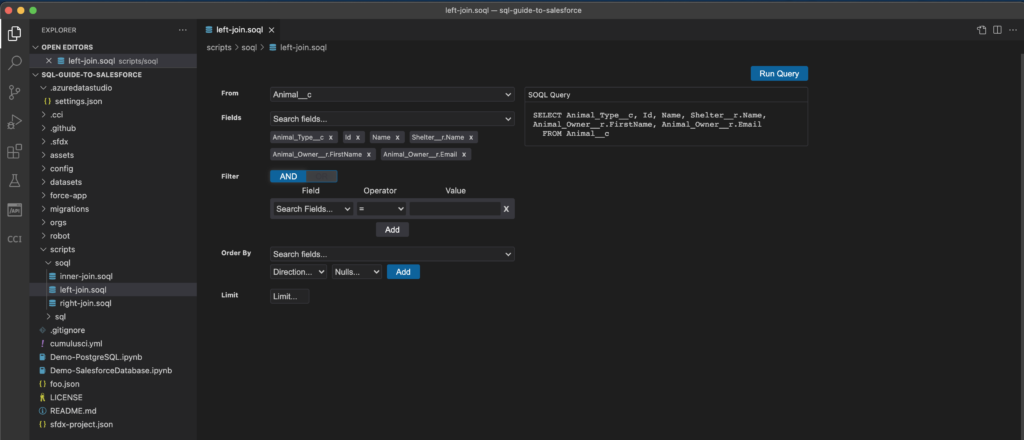
The Salesforce extensions for VS Code include a number of extensions that add a wide range of productivity features to the VS Code user interface. These features, combined with the core VS Code capabilities, the extension marketplace and the integrated terminal make this the most feature rich tool for working with Salesforce data.
Files saved with a .soql extension automatically get SOQL syntax highlighting and autocomplete capabilities. The visual SOQL Builder supports creating simple queries. More complex queries are supported via the text editor view. You can save data to CSV or JSON files.
One especially useful unique feature with this tool is that the extensions come with an Apex language server which enables code completion for Apex scripts.
Another unique feature is that authentication to Salesforce orgs is managed via the Salesforce CLI so it is easy to change connections and to connect to scratch orgs without creating a password for the default user.
LWC SOQL Builder
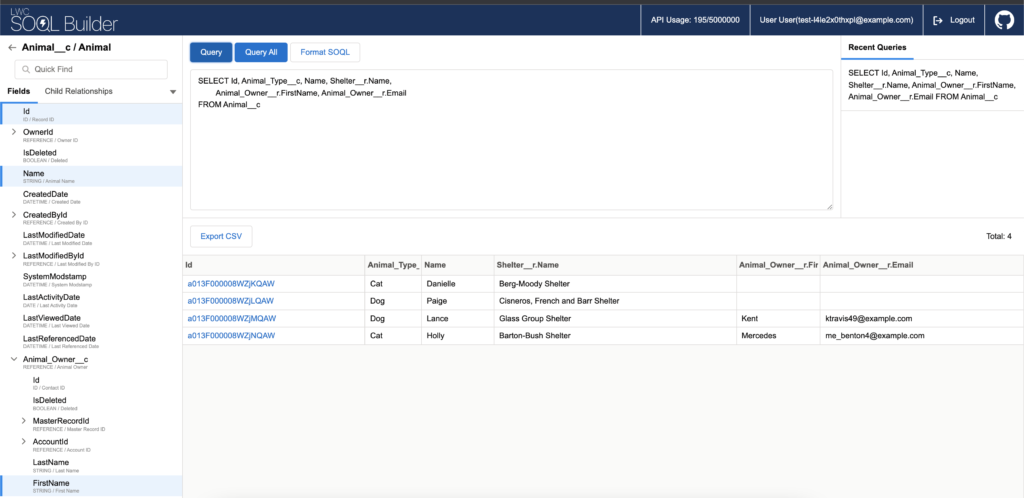
LWC SOQL Builder is a SOQL execution tool providing features such as viewing the list of sObjects and fields, SOQL autocompletion, and exporting query results to a CSV file. While it isn’t possible to save queries as text files, it is possible to view and rerun recent queries.
This tool is fairly new and appears to have been created by one person. There hasn’t been a lot of recent activity in the past year, so it’s not clear if the tool will stick around. The schema and explorer and SOQL Builder are quite elegant and the tool was built using lightning web components open source. It is great to see an example of this technology in use.
By default, the app runs in a hosted environment, but it is possible to download and run a private version of the app to meet data security and compliance requirements if necessary.
Workbench
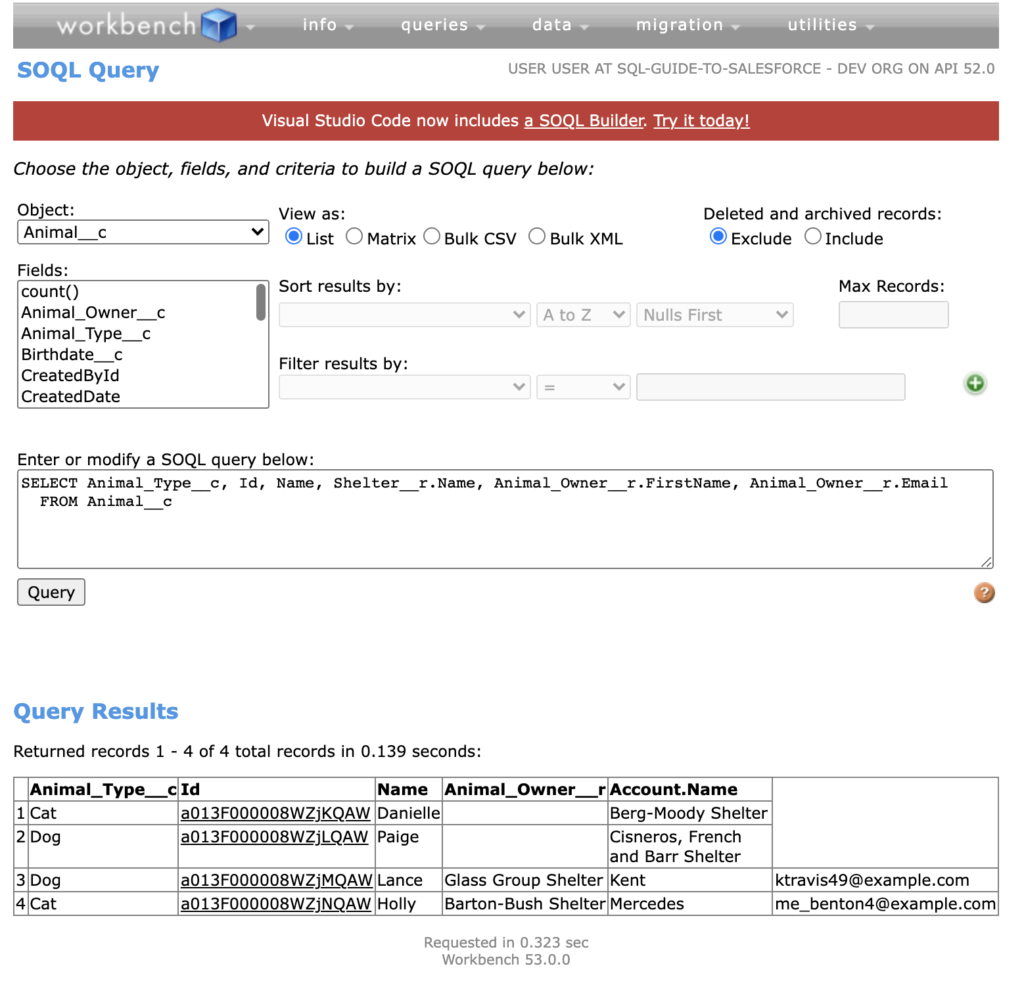
Workbench is a web-based suite of tools for interacting with Salesforce platform services via the APIs. Workbench includes support for numerous APIs, including the partner, bulk, rest, SOAP, streaming, and metadata APIs. The tool allows users to explore the schema, build and run queries, and manipulate and migrate both data and metadata in Salesforce orgs from their web browser with a simple user interface.
Workbench also provides many advanced features for testing and troubleshooting the Salesforce APIs, such as customizable SOAP headers, debug logs for API traffic, backward compatibility testing with previous API versions, and single sign-on integrations.
While most people use the hosted web app, it is possible to download and run a private version of the app to meet data security and compliance requirements if necessary.
The Workbench GitHub project has a number of contributors and the project is still being maintained. However, there is currently a disclaimer on the project ReadMe that the project is in maintenance mode and that there are no plans to add new features.
Developer Console
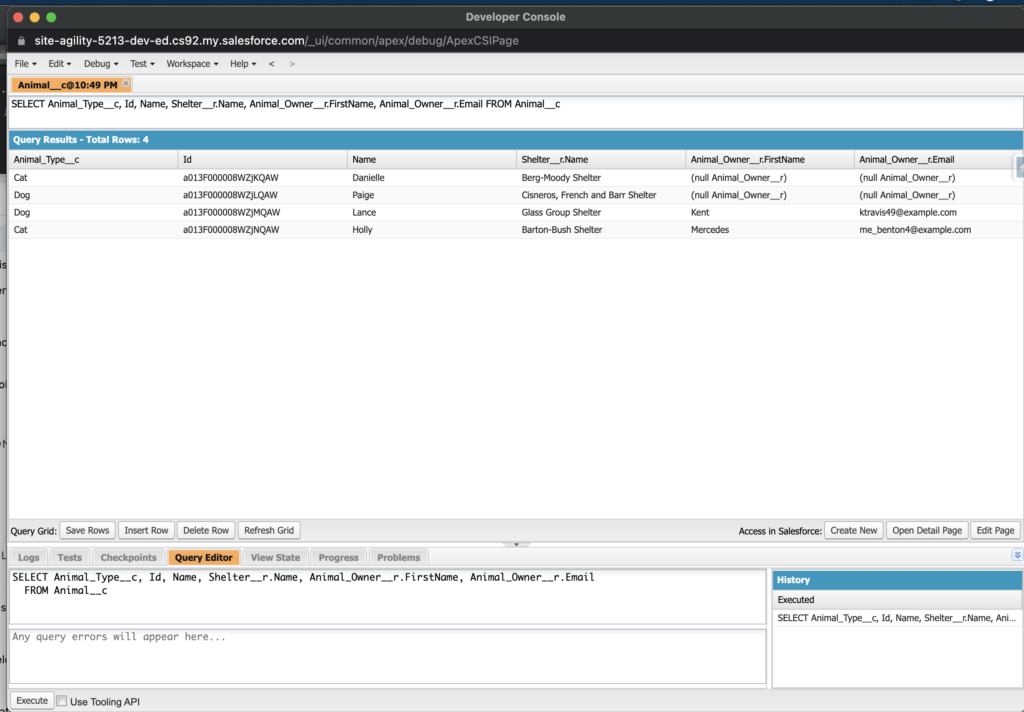
The Developer Console is a web-based tool accessible within your Salesforce org where you can create, debug, and test apps in the org.
The query editor allows you to write and execute SOQL and SOSL queries. You can edit the results or open the record in the Salesforce app. However, the Developer Console does not support SOQL syntax highlighting or code completion. It is also not possible to save the results or the queries. You are able to see and rerun your 10 most recent queries in the org.
The tool includes a feature for executing anonymous Apex, which does support code completion, but Apex scripts cannot be saved.
There are quite a few features for navigating, authoring, testing and debug code, especially Apex, Visualforce and Aura. However Lightning Web Component development is not supported.
Overall, you are better off using the Salesforce extensions for VS Code because there are many more productivity enhancements and new features are continuously added to the extensions. The one exception is the Query Plan tool in the Developer Console, which is one of the only tools available that can help optimize and speed up queries done over large volumes of data.
Comparison
| Soqlx | VS Code + SF Extensions | LWC SOQL Builder | Workbench | Developer Console | |
| Schema Explorer | Graphical and list explorer | None | List explorer | List explorer | |
| Query Builder | Text and GUI | Text and GUI (GUI for simple queries only) | Text and GUI | Text and GUI | Text |
| Highlight & Autocomplete SOQL | Highlighting and autocomplete | Highlighting and autocomplete | Highlighting and autocomplete | None | None |
| Save Queries | Save with .soql file extension | Save with .soql file extension | See and rerun recent queries | None | See and rerun recent queries |
| Export Query Results | CSV | CSV, JSON | CSV | CSV | None |
| Execute Anonymous Apex | Execute, save scripts, see results | Execute, save scripts, see and save results | None | Execute, see results | Execute, see results |
| Local System Requirements | MacOS | Java 8 or 11 Salesforce CLI VS Code | Web Browser | Web Browser | Web Browser |
| Security & Authentication | OAuth with Salesforce credentails | Authentication via Salesforce CLI | OAuth with Salesforce credentials | OAuth with Salesforce credentials | Native to Salesforce org |
| Additional Features | SOSL queries | Wide range of development features included in VS Code, SF extensions and SF CLI | n/a | API explorers, SOSL queries, Async SOQL queries, and more | Query Plan tool, code authoring and testing, SOSL queries |
Summary
Depending on your needs and operating system, you may find a different tool or a combination of tools most suitable for you.
VS Code is the official IDE for Salesforce development, with Salesforce maintaining the free extension pack. Most Salesforce admins and developers are already leveraging this tool for part of their workflow. The tool is packed with productivity features that make this the obvious default choice among the free tools.
There are some limitations with the Salesforce extensions for VS Code, the most significant being the lack of an easy way to explore the schema and the GUI version of the SOQL builder currently only works with simple queries. Personally, I typically start working in VS Code and then use a web-based tool when I need more information about the schema. Most often I use the native Object Manager in the Salesforce org because I don’t have to create a password for a scratch org user in order to access the tool. I frequently use Workbench as well.
If you are already working in a tool, it might be easiest to use that tool instead. For instance, Workbench includes popular tools for exploring Salesforce APIs, platform events and other features. The Developer Console includes the Query Plan Tool and features for working with the code base.
If you don’t need the capabilities that the Salesforce CLI and VS Code bring, then perhaps SoqlX or LWC SOQL Builder will be a good fit for your needs. Both are easy-to-use, light-weight and provide useful features for working with Salesforce data.
Resources
- SoqlX: GitHub Repository
- Salesforce Extensions for VS Code: Documentation and Tutorials
- LWC SOQL Builder: GitHub Repository
- Workbench: Wiki
- Workbench: Community Support Forum
- Workbench: GitHub Repository
- Developer Console: Documentation
- Developer Console: Tutorials
- Developer Console: Query Plan Tool





